
May 13, 2025
Scrapbooking isn’t just about saving memories—it’s about telling a story. Whether it’s a heartfelt page for Mother’s Day, a fun memory collage for Father’s Day, or a romantic collection for Valentine’s Day, digital scrapbooking lets you preserve those special moments in a creative, meaningful way.
Windows 11 Snipping Tool is a simple but powerful way to capture, edit, and arrange images right from your screen. Think of it as your personal digital scrapbook assistant—helping you save anything from old family photos to handwritten notes to sweet text messages, all in just a few clicks.
Capture memories with Snipping Tool in Windows 11
Ever come across an old photo on your computer and wish you could instantly add it to a scrapbook? Or maybe you want to save that adorable text message from your kids? Snipping Tool in Windows 11 makes it easy to grab anything on your screen and turn it into part of your digital memory book.
How to take a screenshot for your scrapbook
Snapping the perfect image is simple:
Try capturing sentimental items—like an old email, a handwritten signature from a scanned document, or even a favorite family recipe—to make your scrapbook even more meaningful.
Edit and personalize your scrapbook elements
Once you’ve grabbed your images, it’s time to make them your own. Snipping Tool has built-in features that let you:
Imagine creating a page that mixes childhood photos with a handwritten “Happy Mother’s Day” note from years ago. Or designing a scrapbook spread with screenshots of funny text exchanges with your dad. It’s all about capturing the little details that matter.
Capture moving memories with Snipping Tool for video
Sometimes, a still image isn’t enough. Maybe your kids made a sweet video message for you, or you want to save a short clip from a family Zoom call. Snipping Tool in Windows 11 also lets you record video snippets, so you can:
To capture video, open Snipping Tool and select the Video option. Choose the area of the screen you want to record. Start and stop the recording as needed. You can even mix these with your screenshots to create an interactive, multimedia scrapbook that feels alive with emotion.
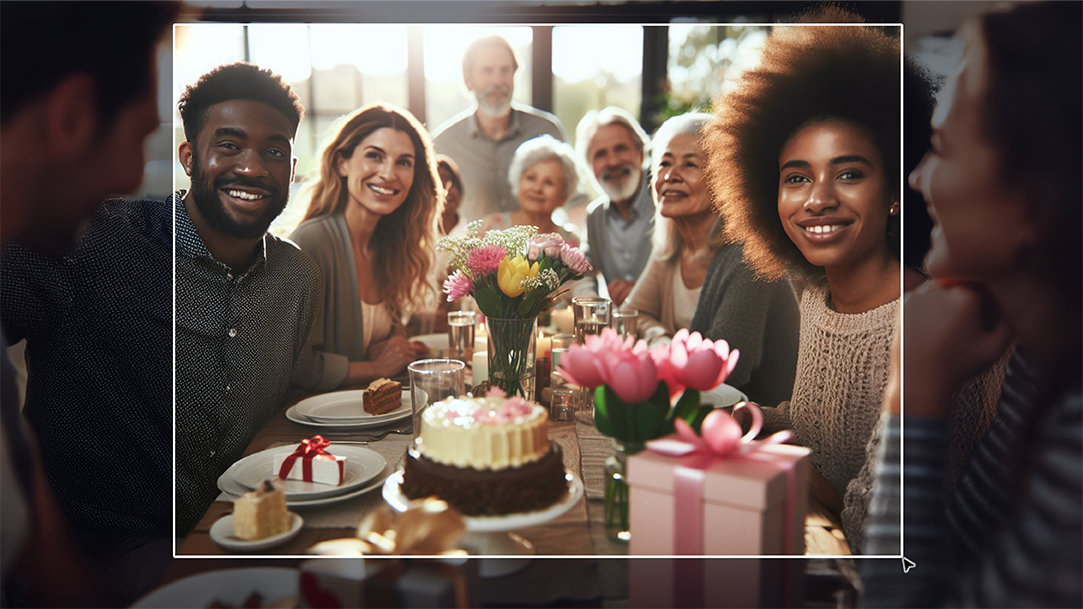
AI art created via Copilot
Creative scrapbook page layout ideas using Snipping Tool
Once you’ve collected your images and video clips, it’s time to bring everything together. Here are some fun scrapbook page layout ideas to make your digital keepsake stand out:
Collage-style pages
Layer screenshots of ticket stubs, Instagram posts, or old-school family photos to create a vibrant collage. It’s a great way to capture the energy of a big event, like a milestone birthday or a holiday gathering.
Minimalist layouts
Sometimes, less is more. Use a single powerful image—like a childhood photo of you and your dad—for a Father’s Day scrapbook page. Add a handwritten note and a simple background to make it extra special.
Interactive digital scrapbooks
Since everything is digital, you can mix and match your scrapbook elements however you like. Add a QR code that links to a recorded video or create a slideshow that blends screenshots and clips.
Keep the memories alive with Windows 11
Scrapbooking doesn’t have to be complicated. Snipping Tool in Windows 11 makes it easy to capture, edit, and organize the moments that matter most. Whether you're putting together a heartfelt tribute or just saving a collection of funny memories, this tool helps you bring it all together beautifully. Try Windows 11 and start crafting your digital scrapbook today.



